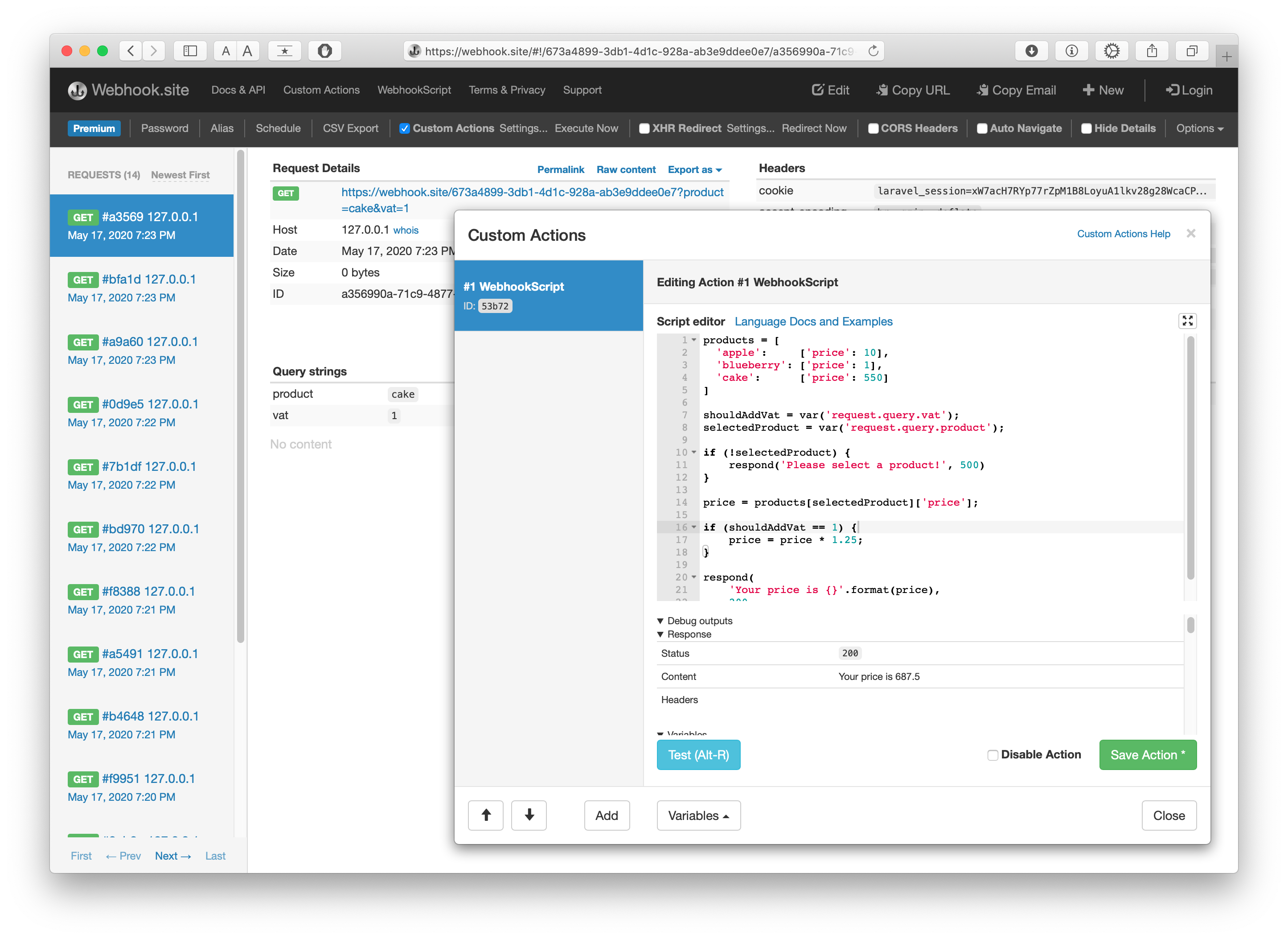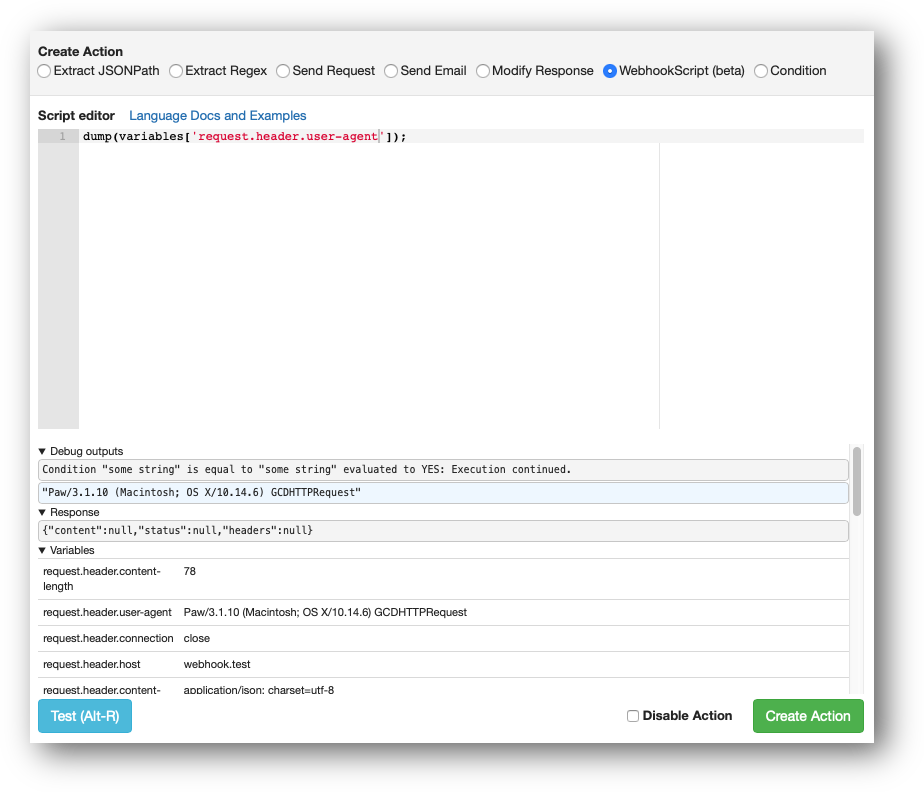About WebhookScript¶
WebhookScript is an easy to use scripting language designed for executing Web-related actions on incoming requests.
While the other actions like Extract Regex and Send Email allows you to create flows in a visual editor, WebhookScript makes it quicker to create more advanced logic.
WebhookScript can be combined with other Custom Actions as data can be shared between them using Variables.
Syntax¶
The syntax is very similar to PHP and JavaScript. See also the full language specification.
products = [
'apple': ['price': 10],
'blueberry': ['price': 1],
'cake': ['price': 550]
]
shouldAddVat = var('request.query.vat');
selectedProduct = var('request.query.product');
if (!selectedProduct) {
respond('Please select a product!', 500)
}
price = products[selectedProduct]['price'];
if (shouldAddVat == 1) {
price = price * 1.25;
}
respond(
'Your price is {}'.format(price),
200
);
Variables in WebhookScript¶
Custom Action Variables in WebhookScript behave a little differently than other action types: in the code, they will not be replaced automatically like in other action types.
Instead, to interface with Custom Action Variables (created in previous actions, or default variables provided for each request or email), the function var() can be used.
The dollar-sign syntax (e.g. $request.content$) is optional when using the var() function, and the following two statements are equivalent: var('$request.content$') / var('request.content').
In addition, set() can be used to export a variable from your script to further downstream actions. store() is used to permanently set a Global Variable.
About the Editor¶
Shortcuts¶
The shortcuts are available when the editor is focused.
| Windows | Mac | Shortcut |
|---|---|---|
| Alt-R | Alt-R | Test code (update Debug Panel) |
| Ctrl-S | Cmd-S | Save action without exiting |
Debug Panel¶
Below the editor is the "debug panel" containing data relating to the current and previous actions:
-
Debug outputs shows the outputs of all the actions, with the current action being edited or created marked in blue.
-
Response shows details of the response of the URL formatted in JSON.
-
Variables is a table of all current available variables for use in the script with the
var()function orvariablesarray.
Fullscreen Mode¶
To enable fullscreen mode, click the Expand button in the upper right corner to make the editor take up more screen space. Click again to disengage fullscreen mode.